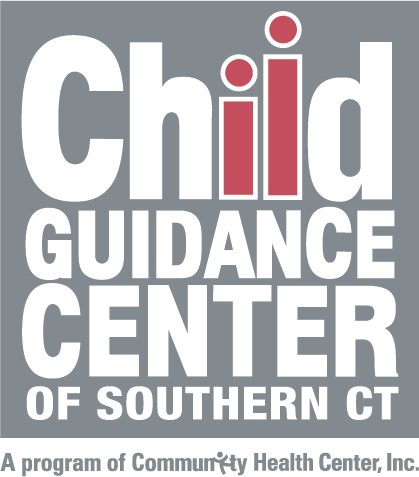TELEHEALTH
Welcome to Telehealth with CGC!
How it Works
- Download the Zoom Cloud Meetings app to your smartphone or tablet
- Be on the lookout for texts or emails from CHC with your telehealth appointment time
- Before your visit you will receive a text or email from CHC with your Zoom appointment link. This is how you join your telehealth visit – Make sure to save this!
- Tap the Zoom appointment link 10 minutes before your appointment time
Tips/FAQ
Can I join from anywhere?
Yes! As long as you have access to Wi-Fi or data.
Is my visit private/secure?
Yes. We use the video platform Zoom, which is HIPAA-secure. It will be just as private and secure as seeing your primary care provider in person.
What devices can I use?
You can use your smartphone (such as a Google/Samsung Android or iPhone) or tablet (such as an iPad or Surface).
What else do I need to know?
- Make sure you check your internet connection. Wi-Fi is best for a great video experience.
- Use headphones or make sure you’re in a quiet area. This will keep your visit private.
- Hold tight! Sometimes we can run behind, just like in the office.
Meet with your CGC clinician virtually. Save a trip to the office and skip the waiting room with telehealth at CGC!
Telehealth Visit Guide
Before Your Appointment |
|
| 1. Download the Zoom Cloud Meetings app for iOS or Android. | Links: iOS (iPhone/iPad) Android (Samsung, Google) |
| 2. Once Zoom is downloaded, test your connection in the area you will be joining your appointment from by going to Zoom.us/Test. Click “Got It” so Zoom can access your phone. | 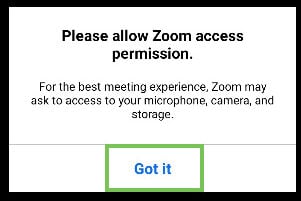 |
| 3. Click “Allow” when asked to record audio – this does not mean the clinician will actually record the session. This is just Zoom’s way of asking to use your microphone for the session. | 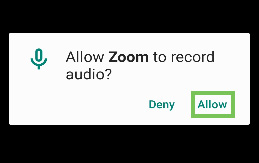 |
| 4. Tap the camera and microphone icons to join video and audio. | 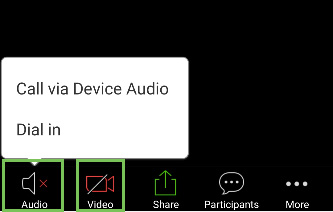 |
| 5. If everything is set up correctly, you will be able to see yourself. If you need help, go to Zoom.us/Support. | |
During Your Appointment |
|
| 1. Open the text or email appointment reminder from CHC, follow the directions and click on your provider’s personal Zoom link, or find them listed in the directory below. This will bring you to a virtual waiting room. You do not need to click anything. |  |
| 2. Your provider will join the call via video. If you tap your screen during the visit, several icons appear. | 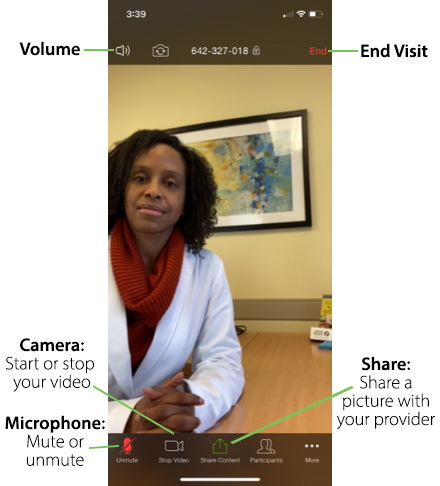 |
| 3. If you accidentally tap the “End” button, you can tap “Stay.” To end, tap “Leave Meeting.” | 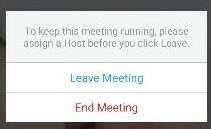 |
After Your Appointment |
|
| 1. Please open the text from CHC Telehealth, tap the survey link, and complete the short anonymous survey |